Creating perfect clothing mockups with Adobe Photoshop is important for every designer and clothing brand. A mockup is a visual tool that lets businesses see their designs on real clothes before making them. Whether you are making a t-shirt mockup or designing hoodies, this step helps ensure high quality and cuts down on expensive mistakes. This tutorial makes the mockup design process easy for both beginners and professionals. It shows how Photoshop can turn your creative ideas into apparel ready for the market.
Key Highlights
- Learn how Adobe Photoshop simplifies the clothing mockup design process for graphic designers and apparel creators.
- Discover the importance of using realistic mockup templates for a professional aesthetic and accurate previews.
- Follow a 6-step detailed guide, including techniques like blending modes, shadows, and texture overlays for lifelike designs.
- Explore essential tools, such as shirt templates, new adjustment layers, and color fine-tuning features for enhanced results.
- Gain insights into exporting high-resolution mockups in various formats like PNG and JPEG for online stores and social media.
Understanding Clothing Mockups in Photoshop
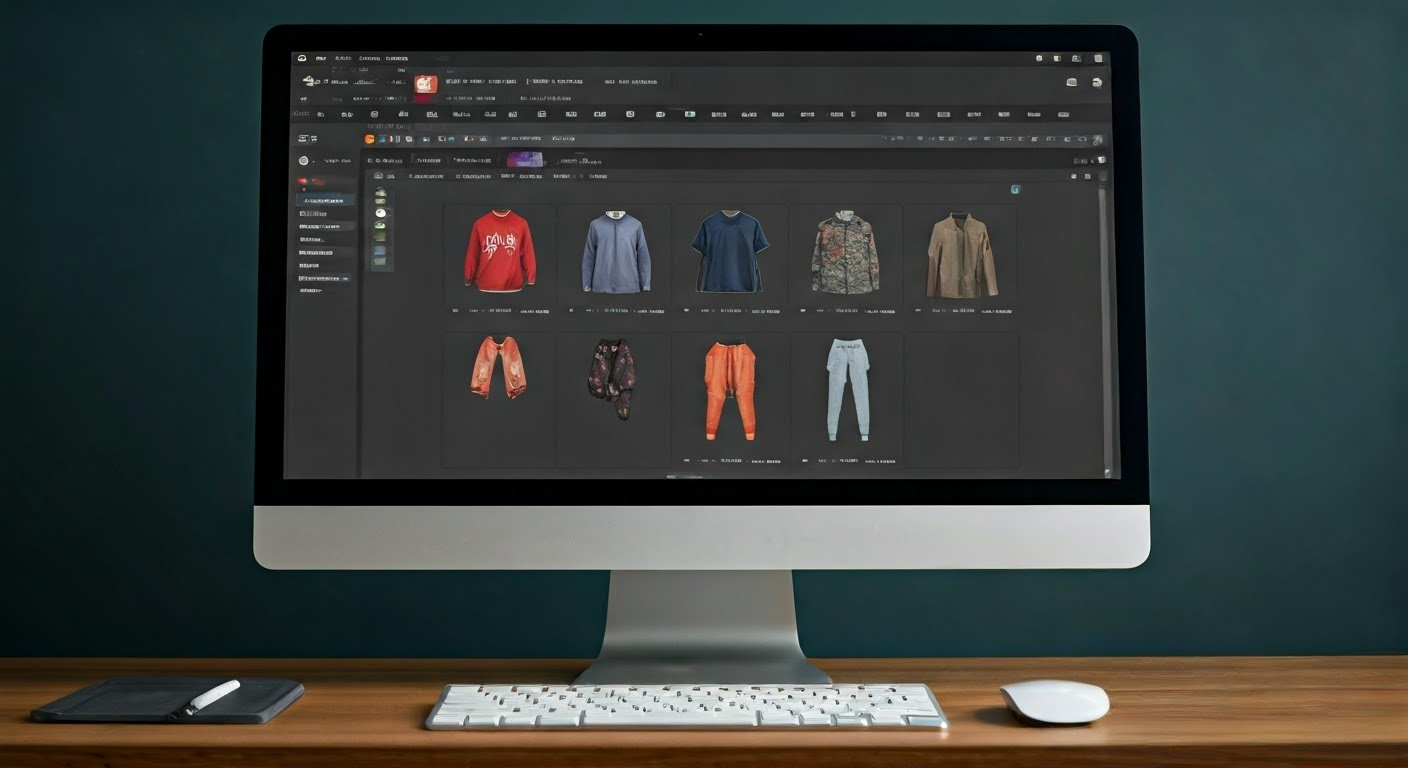 Clothing mockups are very important in the fashion and design world. These digital images let designers show their ideas on different clothes like t-shirts and hoodies. They help creators see how their artwork connects with the fit and style of the fabric.
Clothing mockups are very important in the fashion and design world. These digital images let designers show their ideas on different clothes like t-shirts and hoodies. They help creators see how their artwork connects with the fit and style of the fabric.
Using Adobe Photoshop, graphic designers can create a realistic look. This is possible because of tools like layers, shadows, and blending modes. Mockups are not just about being pretty; they also help improve efficiency. They allow design changes to be made before starting large-scale production.
What is a Clothing Mockup?
A clothing mockup is a digital image that shows how your artwork will look on clothes like t-shirts, hoodies, or sweaters. This visual tool helps designers and brands try out their designs on blank clothing pieces. It also shows realistic folds, textures, and how the clothes will fit.
Mockups are important for those in design and marketing. You can use them to preview your logo, patterns, or artwork on different styles of clothing. This helps make sure everything fits well, which reduces mistakes in production. It also helps you achieve the best look for the final garment.
These mockups are not just for testing inside a company. They play a key role in marketing, too. By using high-quality clothing mockups, brands can make attractive images for their online store, social media, or catalogs. This way, customers can see what the garment will look like, which helps build trust and interest.
Benefits of Using Photoshop for Mockup Creation
Adobe Photoshop is the top choice for graphic designers who create clothing mockups. It has strong tools that give you great control. This allows you to make very realistic designs with detailed textures, shadows, and fabric folds.
Photoshop makes the design process easier. You can customize your designs efficiently. Features like creating layers, adjusting blending modes, and making color corrections help your mockups look professional and polished. For beginners, there are many tutorials to help you learn.
Using Photoshop mockups can lower manufacturing risks and prepare your products for online stores. This tool makes it easy to add your artwork and improve garments. It makes sure your designs meet quality standards before they go into production. Also, it allows high-resolution exports, which gives you options for displaying final mockups on different platforms confidently.
Getting Started with Clothing Mockups
Creating clothing mockups in Adobe Photoshop starts with having the right tools and templates. This helps designers make their ideas a reality more easily.
Choosing mockup templates for different styles, like t-shirts or hoodies, is important. With tools in Photoshop, such as layers and blending modes, you can design with great detail. Now, let’s go through a step-by-step guide on how to turn a blank garment template into an amazing visual showcase.
Essential Tools and Software for Mockup Creation
To create mockups, you need Adobe Photoshop. It’s best to use the latest version from Creative Cloud for better performance. Photoshop offers advanced features like new layers, blending modes, and adjustment tools, which help you make precise designs.
Mockup templates are very important. Pick high-quality templates made for clothing. These should include clear shirt templates that make editing easier. A layered file helps you change shadows, textures, and fabric details more effectively.
You should also gather color reference materials. Use Pantone guides and swatches to keep garment colors consistent. Templates that have many design layers can show off different styles or types of apparel. With these tools, the design process will be smoother and give you professional results.
Selecting the Right Clothing Template
Mockup templates are great for creating clothing designs. You should pick templates that meet your needs, like t-shirt mockups for everyday clothes or hoodie templates for a more relaxed look.
Look for layered templates. They allow you to edit seams, folds, and shadows, making the design more realistic. For example, using a shirt template with clear stitching lines helps you show what the garment really looks like.
Testing different styles is easy with the right template. Templates in neutral colors or blank garments help you add artwork and try out colors without trouble. Choosing templates carefully helps set up your project for success, leading to great results.
Step-by-Step Guide to Creating Your First Clothing Mockup
Creating a clothing mockup can take careful steps. You can use Photoshop to change a simple idea into a nice-looking design. Start by organizing your workspace. Then, add real textures and shadows. Each step will help you create a finished product that is ready to sell. This easy-to-follow guide will help both beginners and experts learn the process. Soon, they can showcase their apparel mockups with confidence.
Step 1: Setting Up Your Photoshop Workspace
To start, open Adobe Photoshop and create a new file. Click on “File” in the menu, then select “New.” Choose dimensions that work best for your project, like 300 DPI for high-quality t-shirt designs.
Next, set up your workspace to be more efficient. Turn on important panels such as Layers, Adjustments, and Brushes. Make sure all tools for placing fonts and changing colors are easy to reach. Save this layout so you can use it later.
This setup will make it easier to work on your clothing mockup. It keeps everything organized and within reach. When you are ready, go ahead and import your clothing template.
Step 2: Importing and Adjusting the Clothing Template
Start by downloading a good quality clothing template. Drag the file into Photoshop or use “File > Place Embedded” to bring it into your workspace.
After you import it, look at the layers. Templates that show seams, fabric folds, and shadows make things look more real. You can adjust its position with Ctrl+T for Windows or Command+T for Mac. This helps the garment fit your design layout.
If needed, lower the opacity to see what’s underneath. This step helps set up the base garment for your design. It creates a strong foundation for more changes.
Step 3: Applying and Adjusting Your Design
To add your artwork to the mockup, first open the design file separately in Photoshop. Then, copy and paste it onto the garment template. Use Ctrl+T or Command+T to make sure it is aligned and properly scaled.
Next, adjust the blending modes, like “Multiply,” for the design layer. This will help your artwork blend well with the fabric’s texture. If you want to change the colors, create a “New Adjustment Layer > Hue/Saturation.” This will let you try different hues while keeping the shading realistic.
This step shows how your design works well with the garment’s physical features, giving you a great preview.
Step 4: Adding Realistic Textures and Shadows
To make your designs look more real, add fabric texture overlays to your mockup. First, drag a high-resolution texture file into Photoshop. Then, change the blending mode to “Overlay” or “Multiply.” You can lower the opacity for a more subtle effect.
Shadows add depth and dimension. Use the Brush tool with dark, soft settings over areas like fabric folds. Adjust the opacity of the shadow layer and keep the blending mode on “Multiply.” For highlights, use white brushes and set the blending mode to “Overlay” or “Soft Light.”
Focusing on texture and shadow details helps you create lifelike designs. These designs look like real garments and have a professional visual appeal.
Step 5: Fine-Tuning Colors and Layers
Refine colors by selecting the garment template layer. Then apply a “Hue/Saturation Adjustment Layer.” Move the sliders for hue, saturation, and lightness to get the shades you want.
Keep your layers organized by naming them clearly. For example, you can use names like “Shirt Base,” “Fold Shadows,” and “Artwork.” This will help you make quick edits without getting confused.
Finally, make final adjustments to layer opacity and blending modes. This will improve the overall look while keeping fabric and stitching details. These fixes will polish your mockups and make sure every detail fits with your original idea.
Step 6: Finalizing and Exporting Your Mockup
Once you finish your mockup, check its quality. Zoom in to look at the edges. Make sure everything, like fabric folds, logo placement, and textures, appears smooth and correct.
To export, go to “File > Export > Export As.” Choose formats like PNG or JPEG, depending on what you need. Use PNG for transparent backgrounds and JPEG for images meant for promotion. Adjust the resolution for high-quality images.
Saving the file as a PSD means you can edit it later. Your final apparel mockup is now ready to show on online stores or in marketing materials.
Advanced Tips for Professional-Looking Mockups
Making eye-catching clothing mockups requires using special techniques. Use blending modes for design layers so that your artwork connects well with the fabric details.
Adding high-quality textures makes the mockups look more realistic. Trying out different lighting effects can improve the overall look too. These strategies make your apparel designs stand out, perfect for professional presentations or marketing campaigns.
Utilizing Advanced Blending Modes
Blending modes are important for creating mockups. Use “Multiply” to help your artwork mix well with the garment. This keeps the natural folds and texture of the fabric.
For lighter areas that need highlights, try “Overlay” or “Soft Light.” These options help you keep realism without making your design too strong. Changing blending modes and adjusting opacity levels will make your artwork work well with the shadows and lighting on the fabric.
Don’t forget, experimenting with blending modes can make a big difference. This way, your clothing mockup will look more lifelike and create a polished final look.
Customizing with High-Quality Textures
High-quality textures make designs look deeper and more real. They change flat images into something you can almost touch. Look for high-resolution texture files that look like fabric, such as cotton or polyester. You can put these files on the garment layer and set their blending mode to “Overlay.”
If the texture is too strong, adjust the opacity to make it less noticeable. Use a Mask tool to apply the texture where you want it, keeping the edges clean and in proportion. These textures make the garment look more authentic, showing how a real product would seem in different lights.
Using specific textures in mockups makes them more attractive to viewers. This boosts their trust in the clothing designs presented.
Conclusion
Creating clothing mockups in Photoshop is a great way to display your designs and improve your marketing. By following the steps, like choosing the right shirt template and adding realistic textures and shadows, you will make high-quality mockups. These will show how your apparel looks and feels. Pay attention to every detail, including colors and blending modes, to make your mockup stand out. Use these techniques to improve your design process and make attractive images of your garments. With some practice, your mockups will attract clients and help your branding too. Start trying out your own designs today!
FAQs
How do I add a logo to my clothing mockup in Photoshop?
To add a logo to your clothing mockup in Photoshop, start by selecting the logo file. Then, drag it onto your mockup canvas. Use the transform tools by pressing Ctrl+T to resize and position the logo. Make sure it looks good with your design.
What are the basic tools in Photoshop needed to create clothing mockups?
To make clothing mockups in Photoshop, you need some important tools. First is the Pen Tool, which helps you make exact selections. Next is the Layers panel to keep everything organized. Smart Objects are also key because they help keep the image quality high. Also, using the Brush Tool and Transform options can improve customization and realism in your designs.
Can I use free resources to find templates for clothing mockups?
Yes, you can find many free resources for clothing mockup templates. Websites like Freepik, GraphicBurger, and Canva have a range of templates that are great for beginners. These resources help you make great presentations without spending any money. They are perfect for improving your design skills.
What are some tips for ensuring my clothing mockup looks realistic?
To make your clothing mockup look real, focus on the lighting and shadows. Use clear, high-resolution images and choose fabric textures that match. Think about adding a person in the mockup for better size and context. Also, adjust colors to make sure they look just right.
How can I export and share my clothing mockup once it’s completed?
To share your clothing mockup in Photoshop, go to ‘File’. Next, click on ‘Export’ and pick the format you want, like JPEG or PNG. Change the resolution for better quality, and save the file. Now, you can share it easily through email or on social media.



No Comment! Be the first one.